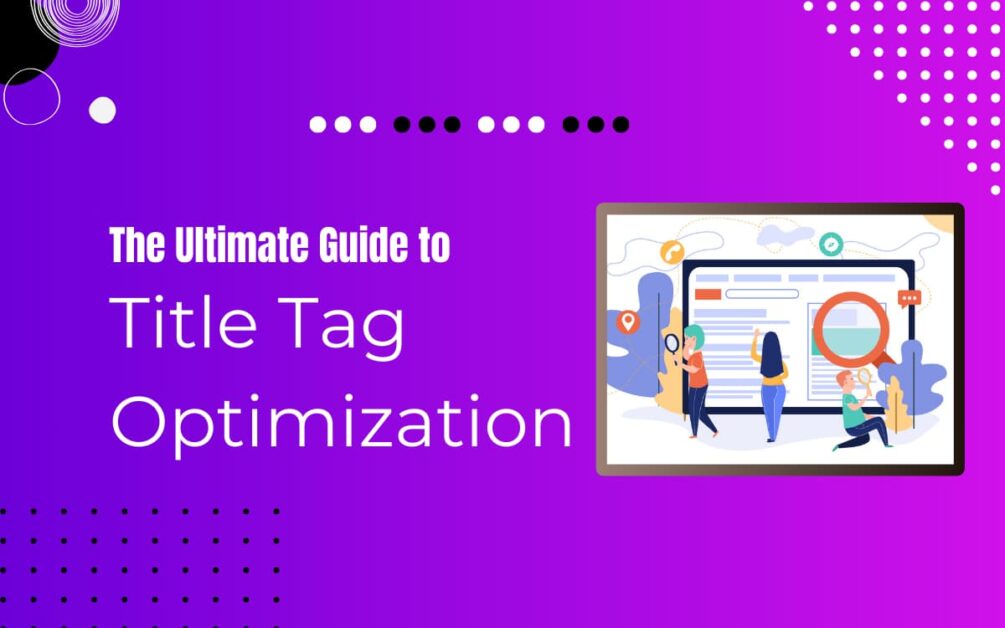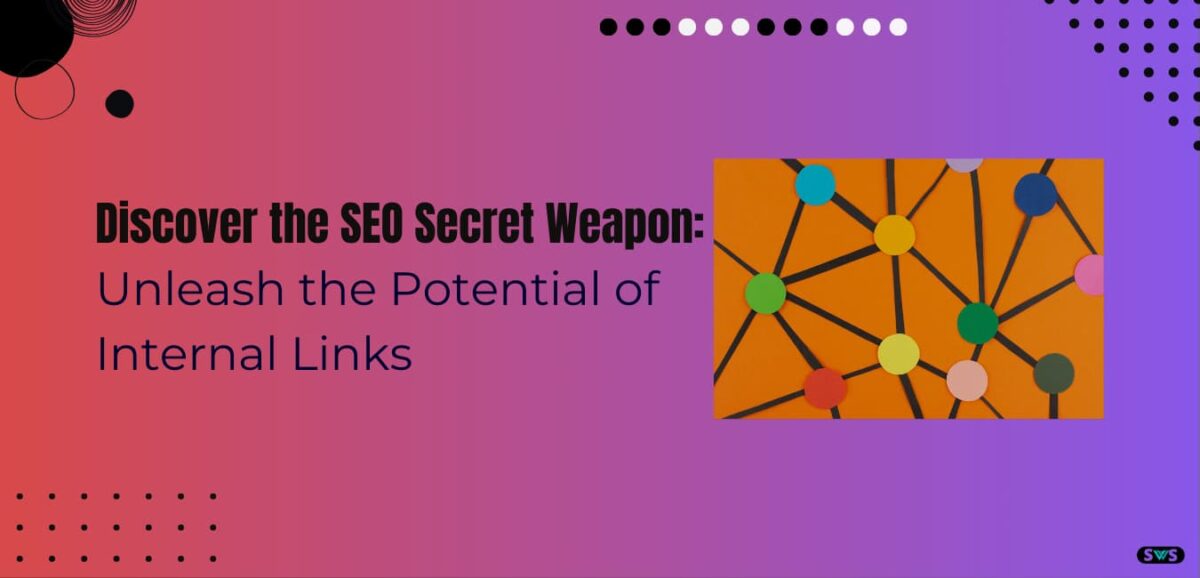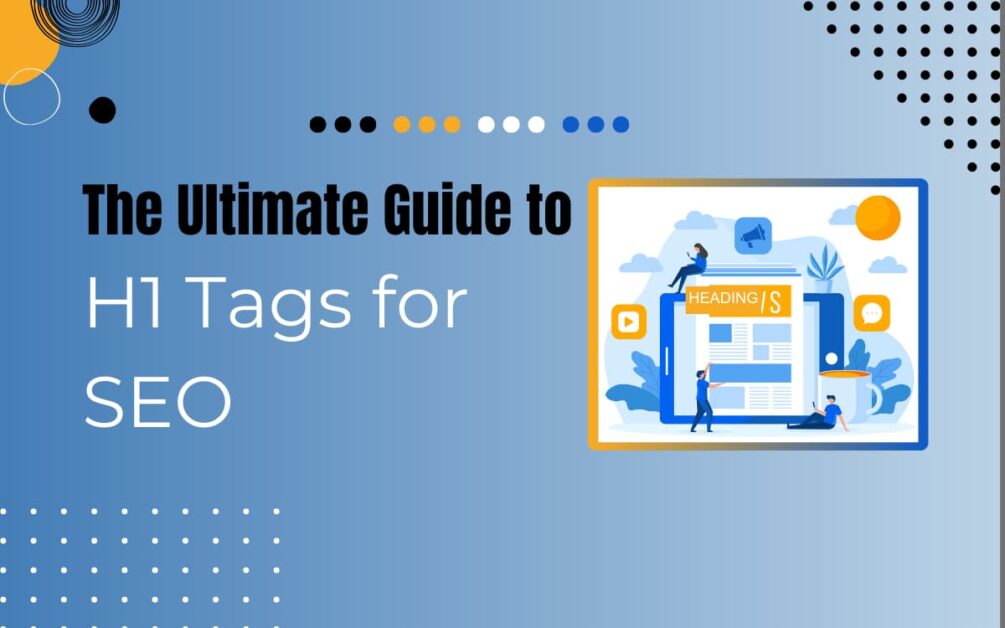Reading Time: 6 mins 38 sec
In today’s article, we are discussing How To Show Favicon In Google Search results.
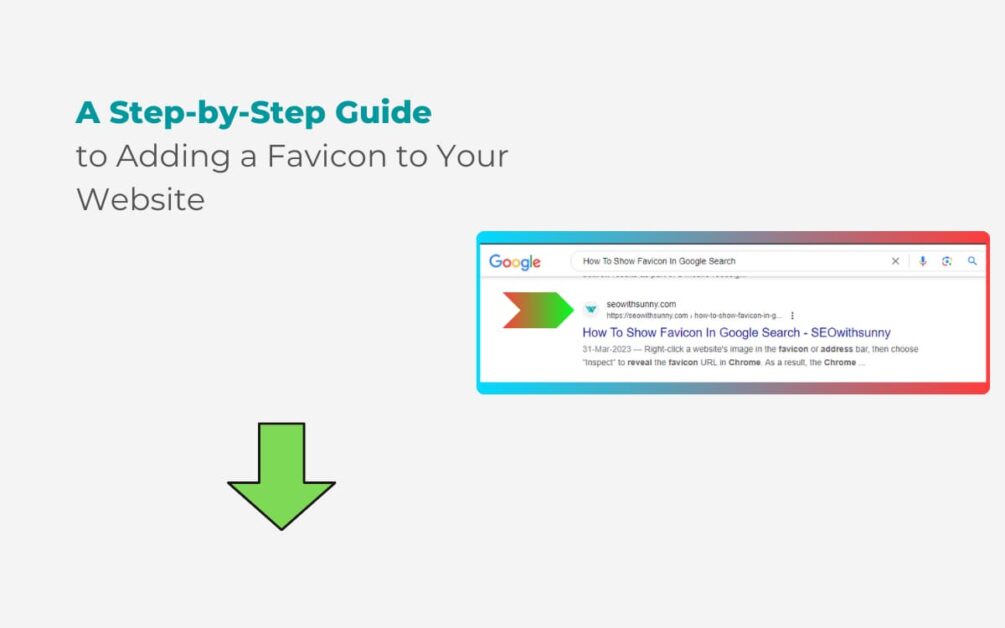
In the current digital age, businesses must have an online presence in order to be successful.
Search engines are important in driving potential customers to your website.
However, standing out from the competition can be difficult given the millions of websites accessible via the Internet.
In this article, we will learn about the favicon definition, the fundamentals of favicon search, its importance, how it can increase your website’s visibility and ranking on search engines & how to change the website icon on Google search.
Read This: Best Practices For Linking On Google
what is favicon in SEO?
A favicon is a small icon used to identify and represent a website or web page.
It can be seen on bookmarks, search engine result pages (SERPs), and in the address bar of the browser.
A favicon is a graphic or logo that represents your website’s brand identity.
Favicon is an important component of web design that improves user experience and makes it easy for users to recognize your website across multiple tabs.
Why is Favicon Important for SEO?
The importance of favicon in SEO is huge because it gives brand identity to your users.
The use of a favicon, which is a recognizable icon that represents your website, enhances the user experience and is a key component of SEO.
The click-through rate (CTR) on your website can be increased by making it more attractive and memorable by using a well-designed favicon.
A favicon is used by search engines as a visual cue to enhance the user experience by making it simple to identify a specific website or web page.
As a result, a well-made and optimized favicon can increase your website’s visibility and ranking on search engines.
Read This: 15 Black Hat Techniques That Can Harm An SEO Campaign In 2023
How to Create and Optimize Favicon for SEO?
Creating and optimizing a favicon for SEO is easy.
Normally, Google favicon size is 16×16 pixels, 32×32 pixels, 48×48 pixels, or 64×64 pixels.
To create and customize your favicon, follow these steps:
- Choose an appropriate image or logo to represent your company’s identity.
- To ensure compatibility across all browsers, resize the image to 16×16 or 32×32 pixels.
- The .com format, which is supported by all browsers, should be used to save the image.
- Include the favicon code in the HTML head section of your website.
- Google Search Console favicon can be used to validate the favicon.
- For the favicon, give it a descriptive filename and ALT text.
- Use a Favicon Generator – You can find many tools online that will produce a favicon for you. The generator will produce favicons in several sizes and formats after you’ve uploaded just one image.
- Create a favicon – If you’re skilled at design, you can use a program like Adobe Illustrator or Photoshop to create your favicon from scratch. Make sure your favicon is easy to understand, recognizable, and attractive in multiple sizes.
- Hire a designer – If you are not proficient in design, you can get a custom favicon made for you by a designer. Make sure the designer has clear instructions and feedback so they can produce a favicon that complements your branding and website design.
how to add favicon to google search?
- Click More > Manage Site on your Google page.
- Then select Attachments.
- Select the favicon by clicking Upload, then go to the folder where you saved it.
- Your Google Site should have the favicon after refreshing (F5).
How to Define a Favicon for Your Website?
After creating your Favicon you need to define it in the HTML code of the website.
The definition of a favicon for your website is as follows:
- The root directory of your website is where you should save your favicon.
- Include the following HTML code in the body of your website.

- Change “favicon”. Replace “ico” with the name of your favicon file, and file extension (must include .ico).
- The updated HTML file should be saved and uploaded to the server hosting your website.
Read This: What Is URL Canonicalization? How To Fix This Issue
How To Show Favicon In Google Search Results
Your website will be more noticeable and your brand recognition will increase if the favicon appears in Google search results.
To display your favicon Google search results, please follow these steps:
- Create a Favicon for Your Website: To get started, you will need to create a favicon for your website using the procedures outlined in the previous sections of this article.
- Verify your website with Google Search Console: Next, you need to verify your website with Google Search Console. This will enable you to see how your website is performing in search results and ensure that your favicon is displaying properly.
- Submit your sitemap to Google. Submitting your website’s sitemap to Google can make Google’s crawling and indexing of your website more effective. This can increase how quickly your website pages and favicon appear in search results.
- Wait for Google to index your website: After submitting your sitemap, it may take a few days or weeks for Google to index your website and show your Favicon in search results. Be patient and monitor your website’s performance in search results using Google Search Console.
How to Test Your Favicon?
You should test your favicon to make sure it works properly after you’ve defined it.
Here’s how to test your favicon:
- Launch a browser and access your website.
- View your favicon in browser tabs, bookmarks, and favorites lists.
- If your favicon is not displaying properly, check the file name, file type, and file location.
- Once again, try clearing the cache in your browser.
Read This: Why JSON-LD Is The Best Format For Implementing Structured Data
How to Optimize Your Favicon for Search Results?
You can also specify your favicon in your website’s HTML code to make it more search engine-friendly.
The following advice can help you personalize your favicon:
- For your favicon, choose a unique and recognizable image. As a result, it will be easier for visitors to recognize your website in search results.
- For different devices and browsers, make sure that your favicon is of the proper size and format.
- For your favicon, use descriptive alt text. This will result in search engines having a better understanding of what your favicon stands for.
- Include a favicon in your sitemap.
How To Add Favicon In Html
Adding a favicon to your website is easy using HTML.
You should take the following steps:
- Create the Favicon File: The first step is to create a file called ICO that will serve as your favicon. Your favicon can be created using a favicon generator online or a design tool such as Adobe Photoshop.
- Save the favicon file. Save the favicon file as “favicon”. Upload the file “.ico” to the server hosting your website. Don’t forget to record the location of the favicon file in your file path.
- Add the HTML code to your website. Open the HTML code for your website and add the following code to the body of your HTML document, between the <head> and </head> tags:

Change “favicon” as needed and replace “.ico” with the location of your favicon file.
- Save your edited HTML document, then upload it to the server hosting your website.
Read This: Why Is Mobile SEO Important?
Google favicon generator
There are many free favicon generators online, but Google doesn’t have a dedicated favicon generator.
These generators let you create a unique favicon in a range of sizes and file types, such as jpg, png, and .ico.
You can use some of the famous favicon makers listed here:
- Create a favicon using text, images, or emoji with the free favicon generator at favicon.io. It provides templates for well-known platforms such as Apple and Android and supports a number of file formats, including .com, dot png, and dot jpg.
- There is also a favicon creator available in graphic design software called CANVA. It offers a great selection of templates and design components to create a unique favicon that coordinates with your website’s branding.
- Logaster: Logaster is a logo and favicon generator that enables you to create a unique favicon from scratch or by using a template. Dotico and Dot PNG are among the many file formats it supports.
- Favicon Generator: This easy-to-use online tool lets you upload an image and convert it into a favicon in a variety of sizes and formats. Additionally, a preview of your favicon is provided in different browser tabs.
check favicon online
- ReafFaviconGenerator.net
- SEOSitecheckup.com
- SEOptimer.com
- Rushax.com
- Colinkeany.com
Conclusion
In today’s article, we are discussing How To Show Favicon In Google Search results.
Favicon is an important component of web design that enhances user experience and helps your website rank higher and appear more prominently in search results.
Making your favicon SEO-friendly and making it stand out from the competition can help you stand out from the crowd and attract more visitors to your website.
Create and optimize your favicon for SEO by following the instructions in this article, and you’ll soon notice a difference in the way your website appears online.
If you like my article please share & comment.
how to change favicon in google search
Google’s mobile SERP favicons
google favicon checker
google favicon guidelines
Source by: Google
Read Also
- Top 65 Technical SEO Interview Questions And Answers
- Does Bold Text Help SEO
- How To Create The Perfect H1 Tag For SEO
- Google Announces Five Changes Coming To Mobile Search
- Benefits Of Using Semrush
FAQ
Can I change my favicon after I have defined it on my website?
You will be able to change your favicon at any time by creating a new image and replacing the existing favicon file on your website’s server. Don’t forget to update the HTML code on your website to include the new favicon file.
What is the recommended size for a favicon?
16×16 pixels is the recommended dimension for a favicon. However, you can design a large favicon and then use HTML code to shrink it down to a size that works for different browsers and mobile devices.
Can I use a GIF or PNG image for my favicon?
No, ICO is the preferred file type for favicons. However, PNG or GIF files can also be used as favicon by some browsers.
Why isn’t my favicon showing up on Google search?
There are several reasons why your favicon may not be showing up on Google Search. One reason could be that you have not defined a favicon on your website or have not added it properly in your HTML code. Another factor could be Google’s inability to index your website and Favicon. Another possibility is that your website or Google search is having technical difficulties.
How do I make my favicon visible?
A favicon must first be defined on your website and added to the HTML code for it to be visible. Additionally, you’ll need to wait for Google to index your website and favicon after you’ve verified your website with Google Search Console, submitted your sitemap, and done these other things.
Why is my favicon not updating Google?
If your favicon isn’t updating on Google, it could be because of caching. Your updated favicon may not be showing up because Google has cached an older version of it. You can try clearing your browser’s cache or ask Google to update the cached version of your favicon.
How do I find the favicon URL in Chrome?
Right-click a website’s image in the favicon or address bar, then choose “Inspect” to reveal the favicon URL in Chrome. As a result, the Chrome Devtools console will open. The favicon URL should be displayed in the console in the “head” section of the HTML code.