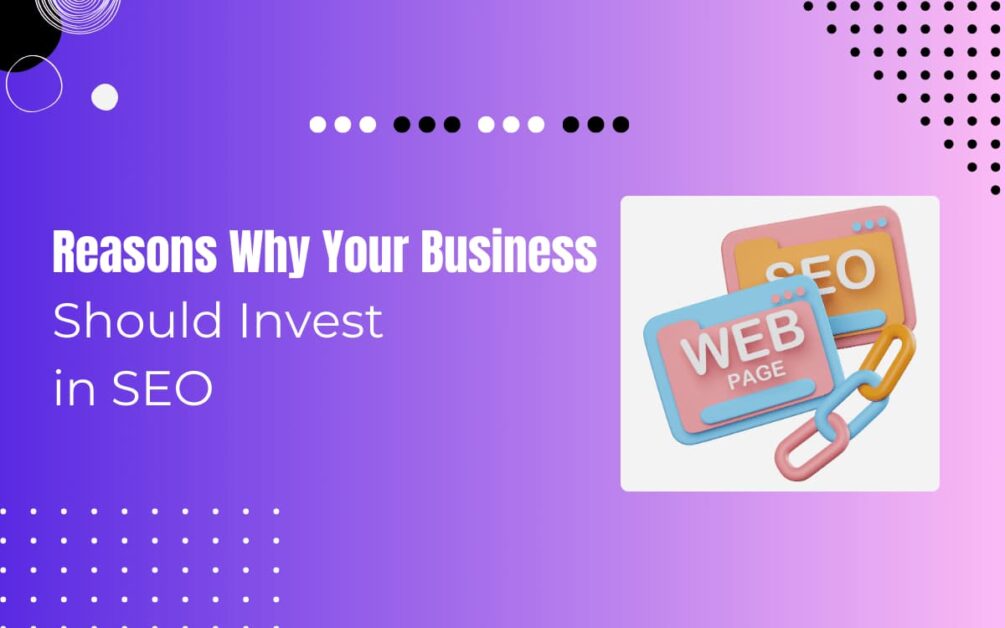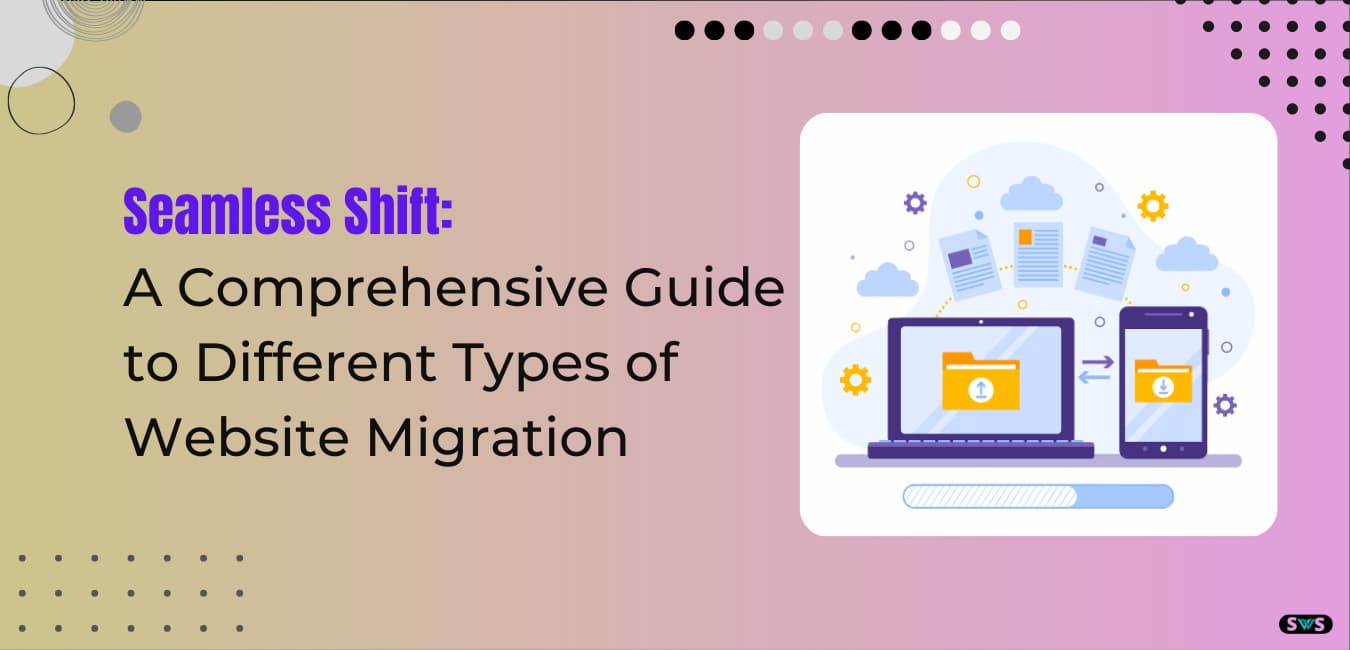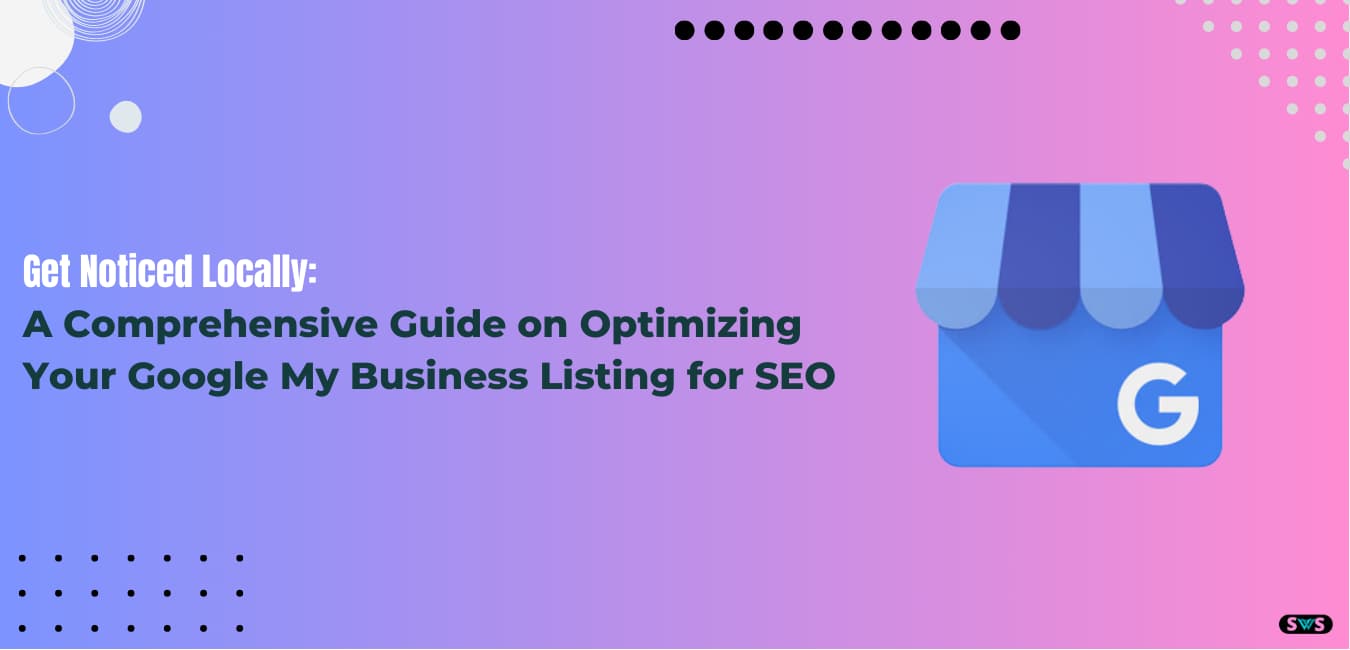Reading Time: 9 mins 38 sec
Today we will know in this entire article can we use google docs offline & how voice search works in Docs
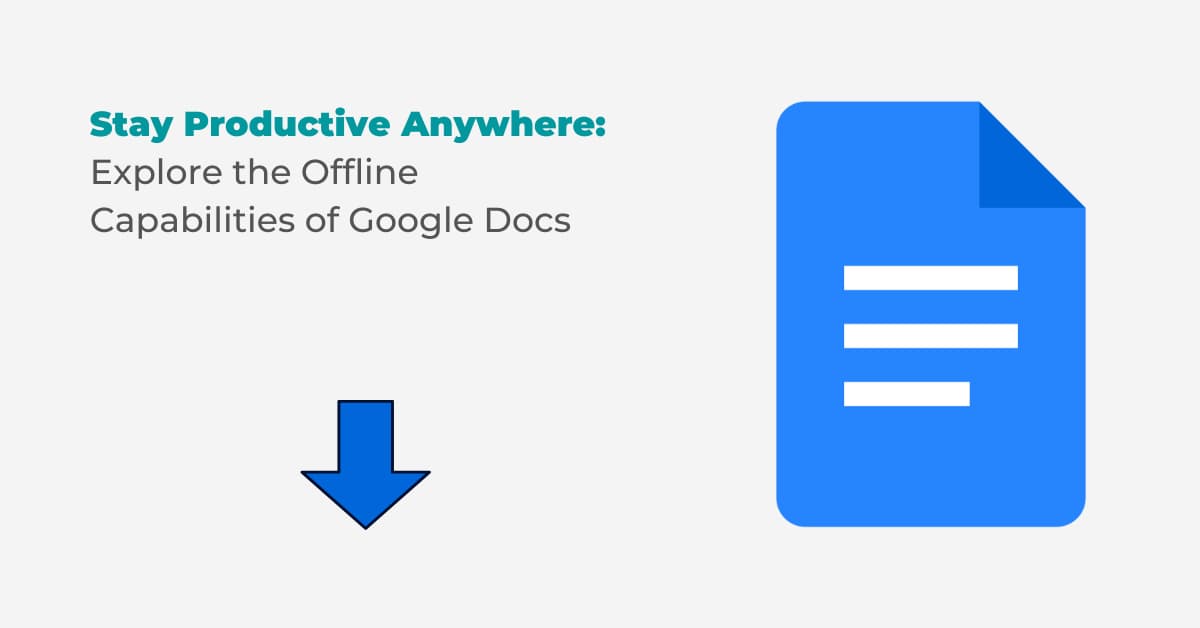
Google launched this feature a few months back, and due to this feature, typing on Google Docs has become very easy.
Anyone who had to run his work by writing big articles earlier, but now can easily complete his article by typing this work in Google Docs.
By the way, the feature has also come from Google so that it can give more ease to its user to type anything.
Now let us first see what is Google Docs, what is its history, whether can you type on Google Docs through voice, etc. You will find answers to the questions in this entire article.
So let’s get started.
Read This: 7 Tips For Achieving Successful SEO Engagement
What is Google Docs?
Google Docs (Google Docs) is a web-based word editor developed by Google, in simple language, it is an online document editor which is a product of Google.
Google Docs can be accessed on both computers and mobile, talk about its work, it works like MS Word, and it is available for both personal and business users.
Google Docs are equipped with many great features, such as whatever work we do in it, it is saved automatically, we do not need to save it ourselves, and you can use it both online and offline.
In this you can create, edit, share, import, and update any type of document, apart from this you do not have to pay any kind of fee.
In this, by sharing any type of document, many people can do one document and work simultaneously, on this you can also see who is watching the work you are doing.
History of google docs
History of Google Docs: On 09-03-2006, Google Docs was publicly launched, the same name was first written by it and it was published by Upstartle.
Later in 2005, it was bought by Google and its name was changed to Google Docs, after that all the updates and changes in it, it is looked after by Google itself.
How to type with a voice in google docs
How voice search works
Tech company Google works on making the life of users easier through its products.
For this, Google keeps adding new features. Google has added the Speech to text feature to its docs.
That is, with this feature, users can do the work of typing on Google Docs by speaking (Google Docs Voice Typing).
You will be able to easily type on Google Docs on a laptop by speaking whatever the users want to type.
This feature will not work on a desktop because your desktop does not have a mic.
To use this feature on a desktop, users have to pair a mic with their computer or use mic-enabled headphones.
At the same time, you have to give permission to use the mic to the browser to work on the voice type feature.
If you have not given mic permission to the browser, then you will not be able to use this feature.
Use the Voice Typing feature on the computer like this
- Step 1. First of all, check whether your microphone is working or not.
- Step 2. Open Google Docs in your browser.
- Step 3. After that click on Tools and click on Voice Typing option. The Microphone box will appear on your screen.
- Step 4. Above the box of Microphone, you will see the option to select the language, from here select the language you want to type in.
- Step 5. Now when you are ready to speak, click on the microphone button and say whatever you want to type on the Google Doc.
- Step 6. Keep in mind that you have to speak clearly in a normal voice so that your microphone can hear the voice and type.
- Step 7. When typing is complete, turn off the microphone.
Read This: 29 Best Youtube Channel To Learn SEO
How to correct the mistake during Voice Typing
In case of the wrong type, you will have to select the wrong word or sentence through your cursor and delete it and type it again.
After correcting the mistake, you can again move the cursor to the last and do voice typing again.
Google Docs Voice Typing: Punctuation Command
For commands like period, paragraph, and comma, you have to say the command given below.
- Period
- Comma
- Exclamation point
- question mark
- new line
- New paragraph
Google Docs Voice Typing: Command to Select Text
- You have to say this command to select the typed text.
- Select all
- Select all matching text
- Select list item
- Select list items at a current level
- Select next character
- Select the next [number] characters
- Select the last character
- Select the last [number] characters
- Select line
- Select next line
- Select the next [number] lines
- Select the last line
- Select the last [number] lines
- Select paragraph
- Select next paragraph
- Select the next [number] paragraphs
- Select the last paragraph
- Select the last [number] paragraphs
- Select word
- Select next word
- Select the next [number] words
- Select the last word
- Select the last [number] words
- Deselect
- Unselect
Can we use google docs offline
If you are in a place where the Internet is never there, you can use Google Docs offline as well.
If you want to use Google Docs offline. Then you have to follow the steps given below, after that, you can easily use it offline.
- Step 1 – First of all you have to go to the click menu of Google Docs and click.
- Step 2 – Now you have to go to ‘Settings’ and click on it.
- Step 3 – Here you will be asked to download the offline extension file, you have to do that.
Once you know more, you have to click on Menu > Settings > Offline, after that the extension file will start downloading, and after that, you will be able to use it offline as well.
Other ways to use Google Docs
Via Google Docs Website
If you want, you can also use Google Docs through Google Docs Website, for which you have to type the web address https://docs.google.com in your web browser.
As soon as you open it, you will reach the website of Google Docs, after which you have to enter your email id and login to it.
via Google Drive
Do you know that you can also use Google Docs through Google Drive, for which you have to open Google Drive on your phone etc?
After opening Google Drive, you have to click on NEW, which you will see plus a sign on the bottom right side of the mobile, click on it.
On clicking, you will get to see all the options where you will also get to see Google Docs, click on it and start using Google Docs.
Read This: How To Use News Topic Authority To Find High-Quality News
Via Google Docs Mobile Application
If you do not have a computer or laptop, then you can also use Google Docs on your smartphone through the app, for which you have to go to the Play Store of your smartphone and search Google Docs.
Click on the result, and after that, you will see the option to install, click on it, and after installing, search and open the Google Docs app that comes back to the home.
How to Learn Google Docs Program
If you have never used Google Docs before and you want to learn Google Docs then it is very easy and anyone can learn very easily.
Learn from online courses
Today everyone has a value of time, for which the Internet helps us a lot in saving time, if you want to learn Google Docs, then you also learn it through online courses.
Today, there are many such platforms available on the Internet that can teach you online courses, there are some websites from where you can get courses, Udemy, Coursera, SkillShare, etc.
Through books
If you want to learn through Google Docs Books, then there are such books available in the market for this, in which you have a full course of Google Docs, if you know how to do Online Shopping, then you can go to any site and order books of Google Docs can.
via internet
Today there is no such knowledge that is not available on the Internet, if you want to learn Google Docs, then for this you can take the help of the Internet where you have to type in the search engine, how to learn Google Docs etc.
And you will see many such websites from where you learn to use Google Docs.
via youtube
Everyone uses YouTube and you must have heard its name somewhere, YouTube is such a platform where apart from entertainment, there are many such channels available that teach us some courses.
If you also want to learn Google Docs for free, then YouTube is the best option for you where you can learn through Google Docs videos.
from google help center
If you use Google Docs and you face any problem, then you can take the help of Google Help Center to know about it.
Where you get to see articles related to every problem.
Advantages of Google Docs
We have learned what is Google Docs. Now we know some of its benefits.
Google Docs is available for free to everyone, that too with many features that an editor program should have.
We can use Google Docs online directly in the browser without using any download and computer storage.
It is friendly for all types of devices, whether it is mobile, computer, or laptop, it works well on all devices, so if you have a mobile in your hand, then you can use it anywhere at any time, just as you have internet access. There should be connectivity.
If the connectivity of the internet is not right at your place, then you can use it offline as well.
It supports many file formats such as dot|.dotx|.html |.txt|.rtf.|.odt|.doc| .docx|.docm|.dom
In this, we can share any file with our friends online and any shared file can be edited easily.
Whatever work we do in this, all that gets saved automatically.
Knowing the benefits of Google Docs, not only this, it also has many other benefits that you will know while using it.
Read This: How To Create Robots.Txt File In SEO
Disadvantages of Google Docs
In this way, we all know that if anything has its benefits, then there are also some disadvantages. So now we know about its disadvantages.
We can’t totally depend on it for every feature because it doesn’t have much power. It still has a lot of flaws.
In this, all the work we do is saved online, if the internet is not connected, then we cannot open it immediately, and for this, we have to worry about downloading it.
Difference Between Google Docs and MS Word
Everyone asks this question, what is the difference between Google Docs and MS Word? And is Google Docs a better word editor program than MS Word?
A separate article can be written to answer this question. Even then words will fall short for the comparison between these two programs (Comparison between Google Docs and MS Word in Hindi).
So, we have made a small effort below. And have done a comparative study of these two programs. With this comparison, you will be able to decide for yourself which word editor program is more useful and better for you.
Google Docs is available for free to all users. But, MS Word is available only for the users who buy it. Therefore its access is limited. Not everyone can use this program.
You can use Google Docs on unlimited devices without installing software. However, MS Word licenses only one device. A separate license has to be purchased to use the software on other devices.
Google Docs users are completely dependent on Google servers. All their data is saved on the cloud. Which is not possible to access offline all the time. Therefore, Google Docs can become a cause of stress if there is no internet.
However, MS Word has been developed to work completely offline. All the data is saved on the local machine. Therefore, if there is no internet, your work will not stop.
The user interface of MS Word is simple yet powerful. That’s why professional and business clients prefer this word editor program. But, Google Docs is a better and cheaper word editor program for average users.
Google Docs is cloud-based. That’s why all the work remains autosave. Not a single letter of yours will be missing. But, this feature is not available with MS Word. You have to press Ctrl+S again and again.
Google Docs can be downloaded in various file formats. But, MS Word gives the facility of PDF with less file format facility. Which is limited in Google Docs.
Group Work can be done on Google Docs. MS Word lacks this feature.
Google Docs can be used well even on small devices. Which is limited in MS Word.
These are some basic differences between these two programs. Now think for yourself and decide whether MS Word is better or Google Docs have tempted you.
Can we use google docs offline on phone
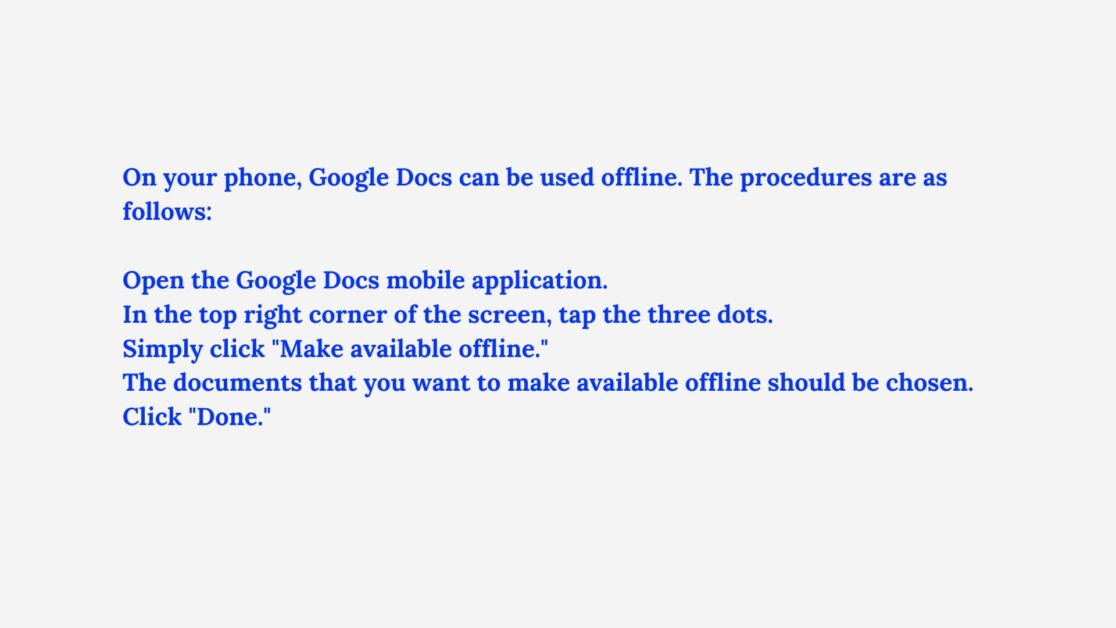
Can we use google docs offline on android
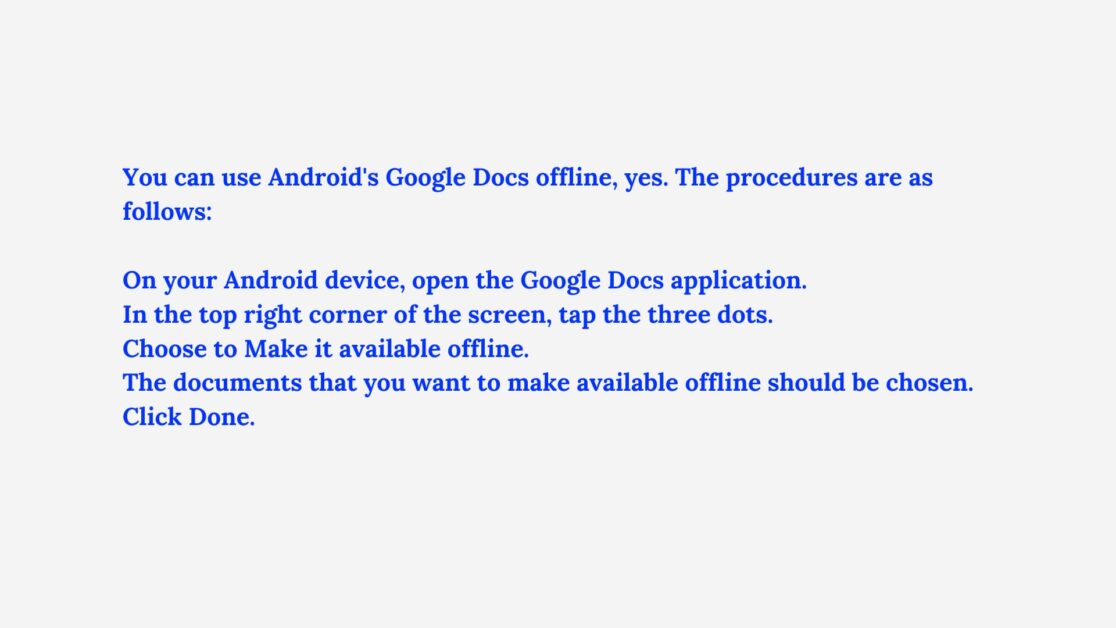
Google docs offline download for pc”
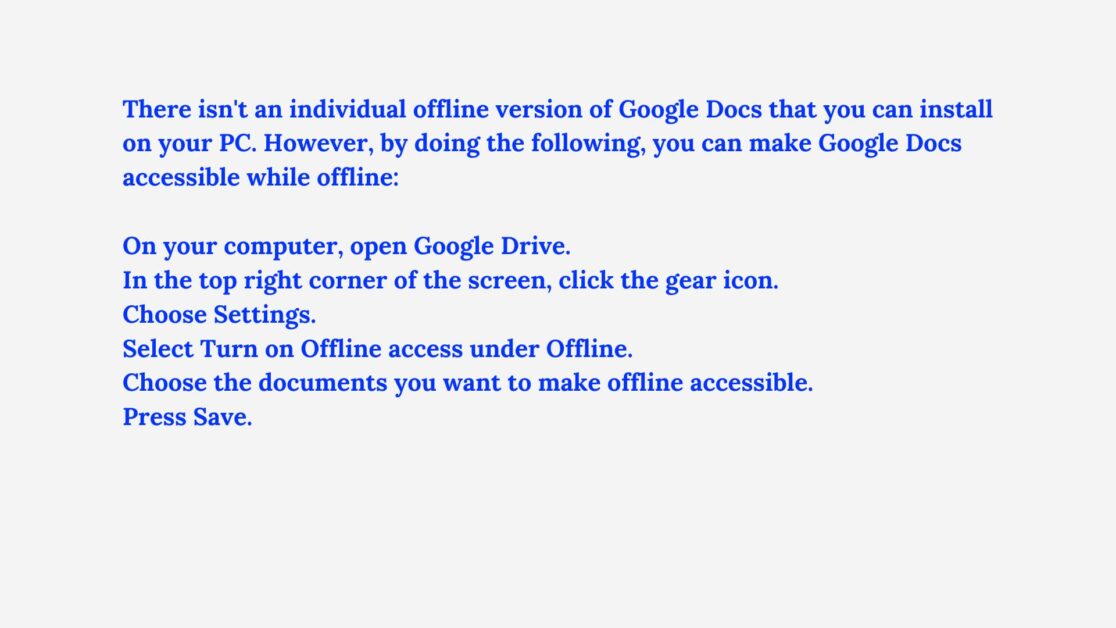
Read This: Is Google Page Speed Insights Accurate Or Misleading?
Conclusion
Today we learned in this complete article that can we use Google docs offline and how voice search works in Docs.
If you also want to learn how to run Google Docs properly and make your typing work easier, then you have to read and understand each and every point given above carefully and apply it.
In the initial days, you have a little problem, but when you start understanding this new feature of Google, then it will be very easy for you to type anything by speaking.
I understand that typing something by speaking is much easier than typing by hand.
That is why it is very important for me to say that Google will definitely be successful in bringing 180-degree change through this feature.
If you liked this article of mine, then comment below and share it with your friends.
Read Also
- Top 65 Technical SEO Interview Questions And Answers
- Does Bold Text Help SEO
- How To Create The Perfect H1 Tag For SEO
- Google Announces Five Changes Coming To Mobile Search
- Benefits Of Using Semrush
FAQ
How can I use Google Docs offline?
On your PC.
You can save a Google Doc
Activate “Available offline.”
What happens if you use Google Docs offline?
You can already connect Google Docs with your device, which you can use while you offline. Google Docs supports offline editing.
How do I use Google Docs offline without internet?
Click the Settings icon.
Scroll down
Create, open, and modify recent Google Docs
Click Done.
Can I use Google Docs offline on my phone?
Of course